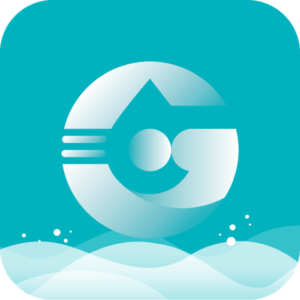WARNING! DO NOT ADD WATER TO DIFFUSER
Diffuser Instructions
Choose your Bloom Diffuser Model Below

Removable top for attaching oil 10ml bottle.
Touch Aroma Intensity Settings - On/Off
USB-C Back Charging Port
BLOOMMICRO+ INSTRUCTIONS
STEP ONE: CHARGE
Remove the BloomMICRO+ from its packaging, plug in to charging port and bring to full charge.
STEP TWO: OIL
Remove top of BloomMICRO+ and screw in 10ml Bloom Oil Aroma Fragrance. Do not over tighten* Replace top of device back to original position. *WARNING – Always remove oil before transporting, Oil will leak if on side or upside down and can ruin the atomizer.
STEP THREE: TURN ON
Select your desired fragrance intensity setting from touch controls along top ridge of device. This device automatically detects vibration dispersing aroma throughout space.
AUTO ON/OFF MODE:
Press the left button (4) times or when you see all three time modes illuminated. The Device will now be in Automatic Car Mode.

Removable top to connect or attach oil 120ml bottle.
Twist & pull up to access 120ml oil reservoir
Twist & pull up to access 120ml oil reservoir
Manual touch settings / programming
BLOOM HOME INSTRUCTIONS
STEP ONE: POWER ON UNIT
A. Remove the BLOOM HOME diffuser from it’s packaging then locate power supply and power on your BLOOM device.
B. Twist off the diffuser atomizer head “top half of diffuser” in Counter Clockwise rotation. Remove provided 120ml blue aroma bottle.
C. Fill the provided bottle with pure essential oil (Do not add water!) or screw on 120ml bloom aroma bottle into the diffuser head. Screw the Diffuser Atomizer Head with Oil now attached back onto the diffuser bases “Clockwise”
D. Remove Plastic from bottom of Bloom Diffuser Remote. With the Plastic now removed from remote, diffuser plugged in, and oil attached point the remote at the diffuser and press the “ON” button via remote. The Diffuser will now show the LED indicator light on.
E. SCENT INTENSITY Select your scent intensity setting:
L1 – The Diffuser will emit scent for 16 seconds, followed by a pause of 360 seconds.
L2 – The Diffuser will emit scent for 16 seconds, followed by a pause of 300 seconds.
L3 – The Diffuser will emit scent for 16 seconds, followed by a pause of 240 seconds.
L4 – The Diffuser will emit scent for 16 seconds, followed by a pause of 180 seconds.
L5 – The Diffuser will emit scent for 16 seconds, followed by a pause of 120 seconds.
L6 – The Diffuser will emit scent for 16 seconds, followed by a pause of 60 seconds.
STEP TWO: BLUETOOTH MOBILE APP

DOWNLOAD THE SCENT TECH APP
On your mobile device download the Scent Tech App.
Once downloaded open the app and click on “Bluetooth”
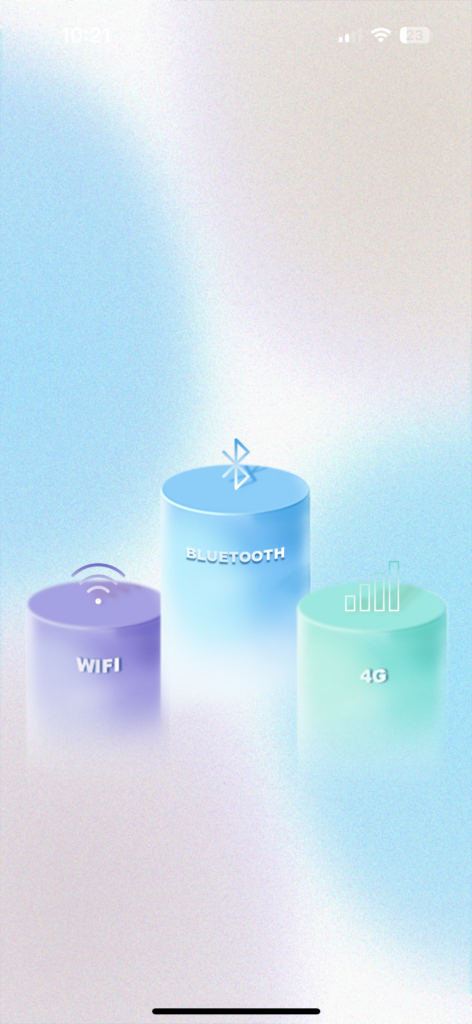
Select Bluetooth Device
Select your device from the options available.
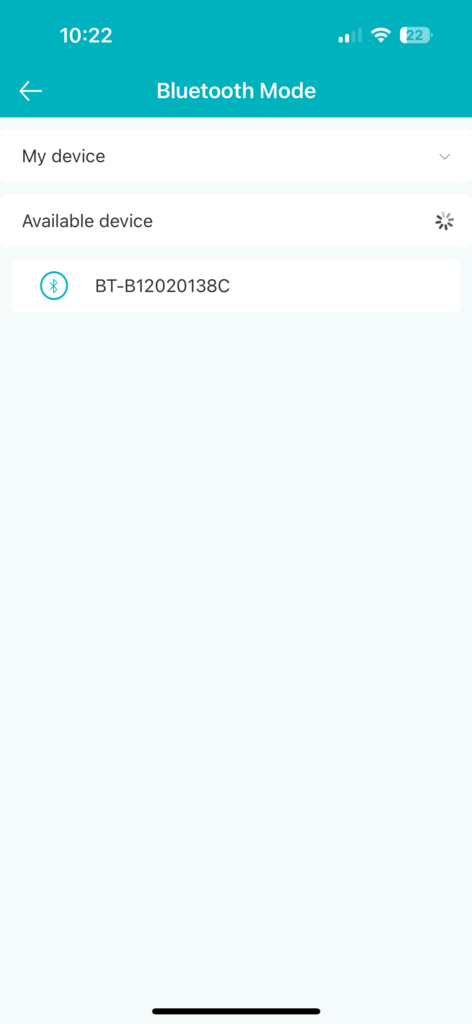
Program your Diffuser Settings.
Click “Working Mode” and Program Your Diffusers Automatic On/Off Settings.
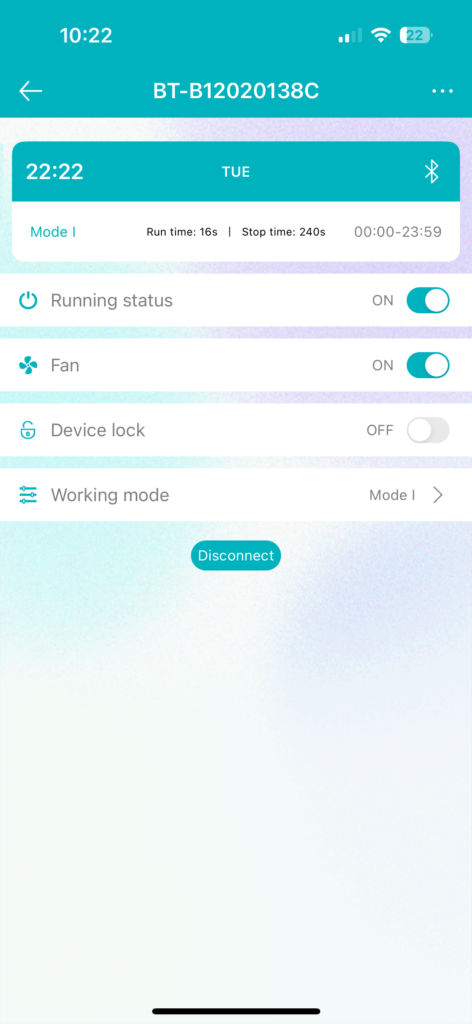


Removable top to connect or attach oil 120ml bottle.
Twist & pull up to access 120ml oil reservoir
Manual touch settings / programming
BLOOMPRO INSTRUCTIONS
STEP ONE: SET CLOCK
A. Remove the BLOOMPRO+ diffuser from it’s packaging then locate power supply and power on your BLOOMPRO+ device.
B. Once powered on, Press “SET” and the hour will begin flashing. Press up or down to adjust the current hour then press “SET” to confirm choice. (If your screen is unresponsive, press and hold the “SET” button for 20 seconds and try again after you hear it beep)
C. Press “SET” a second time and the minutes will now be flashing. Press UP or DOWN to adjust to the current minute. Press “SET” for a 3rd time to adjust the day of the week; now the day of the week will be flashing, choose day and hit “SET” to confirm selection.
STEP TWO: PROGRAM ON/OFF SCHEDULE
EVENT 1 DIFFUSER ON
After Step One above is complete “Setting Local Time” Press “MODE” and (EVENT 1 ON) will appear (This will be when you want your diffuser to automatically turn on and begin diffusing.
Press “SET” and the hour will flash, then Press UP or DOWN make selection. Press “SET” again for the minutes to flash, press UP or DOWN to adjust the minutes hitting “SET” when finished.
Example: “Event 1 On” 08:30 = Diffuser turn on at 8:30am.
Press “SET” for a 3rd time, then “UP” or “DOWN” over each day of the week. The day of the week will begin to flash while going through each day you wish to set auto On / Off.
While going through each day of the week, you will then press the “POWER” button (Inside centre of circle menu) to select whether you wish to have that day of the week selected for this event.
Example: if you wish to have Mon – Fri for EVENT 1; you will go through each day of the week to be sure an arrow (or triangle symbol) is displayed through only those days you are wanting the diffuser to operate. To Remove the symbol, select the day of the week you wish to remove and then press the “POWER” *button again to make the symbol disappear (deactivate) that day.
EVENT 1 DIFFUSER OFF
After the last step above Press “MODE”. (EVENT 1 OFF) will appear. This represents the Off Time for the EVENT 1 operating period. Press “UP” or “DOWN” to adjust the hour, press SET to confirm.
Example: “Event 1 Off” 22:00 = Diffuser turns off at 10p.m.
*The unit cannot be set to run past midnight.
You must create another working “EVENT” (EVENT 2,3,4,5) by clicking “MODE” Until Event 2,3,4,5 is displayed then follow the steps above.
Example:
A. 8:30am EVENT 1 ON — 23:59 EVENT 1 OFF
B. 01:00 EVENT 2 ON — 04:00 EVENT 2 OFF = 01:00a.m. — 04:00a.m.
AROMA INTENCITY SETTINGS
Press “MODE” after your time sequence (for a 3rd time after Event 1 On & Off has been selected), the display will show “SCENT WORK.” This is where you will adjust the aroma intensity for the desired EVENT.
Example: Programming “SCENT WORK” to (35) then hit “SET” and then program “SCENT PAUSE” to (120) will make diffuser disperse aroma for 35 seconds and then pause for 120 seconds for the duration of the Event ON/OFF that is selected.
If you use less “WORK” (This is period diffuser disperses aroma) and more “PAUSE” (This is period diffuser pauses from dispersing aroma) time, you may be able to prolong your oil for more usage.

Removable top for attaching oil 10ml bottle.
Touch Aroma Intensity Settings - On/Off
USB-C Back Charging Port
USB-C Back Charging Port
BLOSSOM INSTRUCTIONS
STEP ONE: SET CLOCK
A. Remove the BLOSSOM HVAC diffuser from it’s packaging then locate power supply and power on your BLOSSOM Diffuser.
B. Once powered on, Press “SET” and the hour will begin flashing. Press up or down to adjust the current hour then press “SET” to confirm choice. (If your screen is unresponsive, press and hold the “SET” button for 20 seconds and try again after you hear it beep)
C. Press “SET” a second time and the minutes will now be flashing. Press UP or DOWN to adjust to the current minute. Press “SET” for a 3rd time to adjust the day of the week; now the day of the week will be flashing, choose day and hit “SET” to confirm selection.
STEP TWO: PROGRAM ON/OFF SCHEDULE
EVENT 1 DIFFUSER ON
After Step One above is complete “Setting Local Time” Press “MODE” and (EVENT 1 ON) will appear (This will be when you want your diffuser to automatically turn on and begin diffusing.
Press “SET” and the hour will flash, then Press UP or DOWN make selection. Press “SET” again for the minutes to flash, press UP or DOWN to adjust the minutes hitting “SET” when finished.
Example: “Event 1 On” 08:30 = Diffuser turn on at 8:30am.
Press “SET” for a 3rd time, then “UP” or “DOWN” over each day of the week. The day of the week will begin to flash while going through each day you wish to set auto On / Off.
While going through each day of the week, you will then press the “POWER” button (Inside centre of circle menu) to select whether you wish to have that day of the week selected for this event.
Example: if you wish to have Mon – Fri for EVENT 1; you will go through each day of the week to be sure an arrow (or triangle symbol) is displayed through only those days you are wanting the diffuser to operate. To Remove the symbol, select the day of the week you wish to remove and then press the “POWER” *button again to make the symbol disappear (deactivate) that day.
EVENT 1 DIFFUSER OFF
After the last step above Press “MODE”. (EVENT 1 OFF) will appear. This represents the Off Time for the EVENT 1 operating period. Press “UP” or “DOWN” to adjust the hour, press SET to confirm.
Example: “Event 1 Off” 22:00 = Diffuser turns off at 10p.m.
*The unit cannot be set to run past midnight.
You must create another working “EVENT” (EVENT 2,3,4,5) by clicking “MODE” Until Event 2,3,4,5 is displayed then follow the steps above.
Example:
A. 8:30am EVENT 1 ON — 23:59 EVENT 1 OFF
B. 01:00 EVENT 2 ON — 04:00 EVENT 2 OFF = 01:00a.m. — 04:00a.m.
AROMA INTENCITY SETTINGS
Press “MODE” after your time sequence (for a 3rd time after Event 1 On & Off has been selected), the display will show “SCENT WORK.” This is where you will adjust the aroma intensity for the desired EVENT.
Example: Programming “SCENT WORK” to (35) then hit “SET” and then program “SCENT PAUSE” to (120) will make diffuser disperse aroma for 35 seconds and then pause for 120 seconds for the duration of the Event ON/OFF that is selected.
If you use less “WORK” (This is period diffuser disperses aroma) and more “PAUSE” (This is period diffuser pauses from dispersing aroma) time, you may be able to prolong your oil for more usage.
My diffuser shows a "RED LIGHT"
If your Blossom Diffuser is showing a Red LED light on the front this means your machine is out or almost out of oil.
Follow the “Refilling Diffuser” steps below to reset oil levels and have the Red LED turn back to Green.

HVAC MOUNTING BRACKET
HVAC TUBE ADAPTOR / AROMA DISPERSION
PROGRAMABLE LED DISPLAY
LED OIL LEVEL INDICATOR
SUMOPRO HVAC INSTRUCTIONS
STEP ONE: SET CLOCK
A. Remove the BLOSSOM HVAC diffuser from it’s packaging then locate power supply and power on your BLOSSOM Diffuser.
B. Once powered on, Press “SET” and the hour will begin flashing. Press up or down to adjust the current hour then press “SET” to confirm choice. (If your screen is unresponsive, press and hold the “SET” button for 20 seconds and try again after you hear it beep)
C. Press “SET” a second time and the minutes will now be flashing. Press UP or DOWN to adjust to the current minute. Press “SET” for a 3rd time to adjust the day of the week; now the day of the week will be flashing, choose day and hit “SET” to confirm selection.
STEP TWO: PROGRAM ON/OFF SCHEDULE
EVENT 1 DIFFUSER ON
After Step One above is complete “Setting Local Time” Press “MODE” and (EVENT 1 ON) will appear (This will be when you want your diffuser to automatically turn on and begin diffusing.
Press “SET” and the hour will flash, then Press UP or DOWN make selection. Press “SET” again for the minutes to flash, press UP or DOWN to adjust the minutes hitting “SET” when finished.
Example: “Event 1 On” 08:30 = Diffuser turn on at 8:30am.
Press “SET” for a 3rd time, then “UP” or “DOWN” over each day of the week. The day of the week will begin to flash while going through each day you wish to set auto On / Off.
While going through each day of the week, you will then press the “POWER” button (Inside centre of circle menu) to select whether you wish to have that day of the week selected for this event.
Example: if you wish to have Mon – Fri for EVENT 1; you will go through each day of the week to be sure an arrow (or triangle symbol) is displayed through only those days you are wanting the diffuser to operate. To Remove the symbol, select the day of the week you wish to remove and then press the “POWER” *button again to make the symbol disappear (deactivate) that day.
EVENT 1 DIFFUSER OFF
After the last step above Press “MODE”. (EVENT 1 OFF) will appear. This represents the Off Time for the EVENT 1 operating period. Press “UP” or “DOWN” to adjust the hour, press SET to confirm.
Example: “Event 1 Off” 22:00 = Diffuser turns off at 10p.m.
*The unit cannot be set to run past midnight.
You must create another working “EVENT” (EVENT 2,3,4,5) by clicking “MODE” Until Event 2,3,4,5 is displayed then follow the steps above.
Example:
A. 8:30am EVENT 1 ON — 23:59 EVENT 1 OFF
B. 01:00 EVENT 2 ON — 04:00 EVENT 2 OFF = 01:00a.m. — 04:00a.m.
AROMA INTENCITY SETTINGS
Press “MODE” after your time sequence (for a 3rd time after Event 1 On & Off has been selected), the display will show “SCENT WORK.” This is where you will adjust the aroma intensity for the desired EVENT.
Example: Programming “SCENT WORK” to (35) then hit “SET” and then program “SCENT PAUSE” to (120) will make diffuser disperse aroma for 35 seconds and then pause for 120 seconds for the duration of the Event ON/OFF that is selected.
If you use less “WORK” (This is period diffuser disperses aroma) and more “PAUSE” (This is period diffuser pauses from dispersing aroma) time, you may be able to prolong your oil for more usage.
Diffuser Additional Instructions
APP / WIFI SETUP
SET UP VIA MOBILE APP
Download the “Scent Area APP”
to your android or apple device.
AP MODE (RECOMMENDED)
AP Mode: This mode will create a Wi-Fi signal from the diffuser that will show up in the Wi-Fi settings of your phone which you will connect to with the password: 1 2 3 4 5 6 7 8. Once connected you will then go through this choice through the app and program your settings. You will have to be within 10ft (3 meters) of the diffuser for this option to work. This option you can only program one diffuser at a time.
A. If you have not completed STEP ONE: SETTING THE DIFFUSER CLOCK please go to top of page and follow steps to first make sure the clock is set to your local time.
B. Power on your Diffuser, then locate the Blossom’s Aroma Reservoir making sure the machine has at least 50ml+ of oil in it. WARNING* DO NOT ADD WATER this is a waterless OIL ONLY diffuser. Use Official Bloom Aromatherapy oils for best results as they have been formulated specifically for our cold air diffusers.
C. Power on BLOSSOM. Press and Hold the “UP” button on front of diffuser.
D. Go to Wifi Settings on your mobile device and connect to the diffusers local Wifi “M50_AliOs” When prompted for a password enter: 1 2 3 4 5 6 7 8
E. Now on your mobile device open the “SCENT AREA APP”, *allow app to use local connection if it prompts. “CLICK AP MODE” and select the diffuser device listed.
You are now connected and can now program “Event On/Off” Schedule for diffuser to automatically operate during selected days and times.
*Never Turn OFF FAN in settings.
WIFI MODE
Wifi Mode: This mode will connect to your designated Wi-Fi (whether it’s at home, work or a location you do not plan moving your unit out from). You would need to know your Wi-Fi password to proceed in this matter. This option you would be able to connect to anywhere in the world if you like to travel and want to control it – but must be near the unit to set it up first. With this option, you can connect to multiple units at a time and is a great option for commercial businesses, realtors, etc.
Download the “Scent Area APP” to your android or apple device.
A. If you have not completed STEP ONE: SETTING THE DIFFUSER CLOCK please go to top of page and follow steps to first make sure the clock is set to your local time.
B. Power on your Diffuser, then locate the Blossom’s Aroma Reservoir making sure the machine has at least 50ml+ of oil in it. WARNING* DO NOT ADD WATER this is a waterless OIL ONLY diffuser. Use Official Bloom Aromatherapy oils for best results as they have been formulated specifically for our cold air diffusers.
C. Power on BLOSSOM. Press and Hold the “UP” button on front of diffuser.
D. Open the “Scent Area App”, click through the questions and be sure you allow APP to use your location while using the app and to use local network as well.
E. Click on “Wifi Mode”; it will state for you to log in. You will first register your phone number (free sign-up if this is the option you see).
F. Once you click to “register”, a new window will appear, and you must type in your cell number to receive a SMS code. Keep in mind to change the country code to the correct country for your phone number.
G. When you receive the country code, type the provided code underneath your phone number and then hit “NEXT” (it may appear as another name depending on iPhone or Android you have)
H. A new screen will appear to create a password. This password needs to have both letters and numbers, with a minimum of 6 charters (hit next once you have created a password you will remember)
I. The new screen will appear to either scan or Add Equipment. You will press “Add Equipment”
J. This will go to a screen where you will see that you are connected to “YOUR Wi-Fi” and will ask for you to enter that password (please be sure you know your password).
K. Enter the password and then “Press and HOLD” the “MODE” button on your diffuser until you hear it beep about four (4) times (release/let go) once you hear it beep, press “START CONFIGURATION” on the app. *This step may have to be repeated if the password was typed incorrectly or you did not press the mode button in time.
L. It takes about a full minute to connect, and you should see a prompt that appears and says connection successful (it may differ depending on the iPhone and/or Android)
M. You will then hit the “back button” to where you previously seen “Scan or Add Equipment.” Underneath those options, “Device 01″ should now appear as an option. “Click” on that option.
N. Once you click on “Device 01”, a new screen will appear, and you should see the following options:
1. Running state: this turns on and off the unit
2. Fan: do NOT switch off, always leave on.
3. Device Lock: This locks the buttons on your diffuser from responding by touch
4. Working Mode: This is the option you select when you are ready to program your unit.
5. When you are ready to program your unit, press the “Working Mode” option and your will see 5 options; which we call “Events”
6. Click on the green/teal coloured circle for EVENT 1 (or the name that appears for you) to open another window display for you to program your first set the time for your diffuser.
7. When the window appears, you should see the abbreviated days of the week in one row. If they all are highlighted in the green/teal colour, that means it will disperse scent/aroma all days of the week for the time you will program.
8. Underneath the days of the week, you would see two sets of hours and minutes. This represents the time it will turn on the unit to disperse aroma and the time it should stop dispersing (SCENT ON/SCENT OFF).
This again runs on a 24hr time frame. Example: If you wish to have it disperse aroma from 11am – 4:15pm; the first time is 11:00 while the second time set would be 16:15.
9. Once you have established a time, you will then adjust the running time and pause time (SCENT WORK & SCENT PAUSE). This can run from a 5 second interval to 300 seconds. We recommend a low running or (SCENT WORK) time at around 15 – 25 seconds; this will allow enough time for the diffuser to pull the oil, atomize it and create enough aroma to fill the desired area.
10. Save your settings! You will press the “check mark” above the “SUN” (Sunday abbreviation) to save this setting.
11. You will repeat these steps if you wish to have multiple EVENTS for your diffuser to release aroma.
12. If you wish to add another diffuser, you will have to add equipment, follow the steps above again if this applies to you.
PLEASE NOTE! If your unit is not responding to your touch display, “press and hold SET for 10 seconds” until you hear it “beep once” and let go. This will unlock the touch options. To lock it again, you will press and “hold down SET” again for 10 seconds. If you are not sure if you did your settings correctly and want to revert back to factory settings – press and hold “MODE” down for 10 seconds until you hear it beep four (4) times and then let go. The factory settings are Monday – Sunday from 8am to 22:00 (10pm) work 005, pause 160.
REFILLING YOUR DIFFUSER
Blossom, BlossomPRO+, SumoPRO HVAC INSTRUCTIONS*
The diffusers do not recognize when you have refilled the oil reservoir so we need to manually reset the diffuser. Note this cannot be updated through the app. Be aware of your Volume, Level and mL/h.
1. First clean diffuser with Bloom diffuser cleaning solution, be sure all parts are still connected properly and put back in place.
2. Add fresh bottle of Bloom Diffuser Aroma Oil to the diffuser reservoir.
3. You will then press the “SET” button five (5) times until you see oil “LEVEL” on the display.
4. If your Level is at “0” press the “DOWN” button one (1) time (This will instantly jump back to correct oil level in the reservoir, letting the diffuser know it has been filled.) The Oil level indacater LED on front of machine should turn from Red to Green.
5. Press “SET” on the diffuser 2 times until the current display shows again.
BloomMicro, BloomMicro+, Bloom Diffuser, BloomPRO+ INSTRUCTIONS*
- Remove Atomizer Head from main diffuser body by turning counter clockwise.
- Remove oil bottle from diffuser atomizer head by turning counter clockwise.
- Now refill empty oil bottle with your desired Bloom essential oil, or use brand new bottle. Crew back on to atomizer head by turning clockwise.
- Screw Atomizer head with oil bottle now attached back onto the main diffuser body.
Diffuser Maintenance & Cleaning Instructions
In order to ensure the best diffusing effect, please check and maintain the device every (3 – 6) months, or when your replace a old oil fragrance with a new one, or if diffusing gets weaker.
ONE: Remove the atomizer head from the diffuser body. Remove the essential oil bottle from the atomizer head by unscrewing counter clockwise.
TWO: Use BLOOM AROMATHERAPY’s diffuser cleaning solution available for purchase online.
THREE: Add Bloom Cleaning solution to the spent oil bottle, Clean any oil residue to the best of your ability. Discard remaining solution if any.
FOUR: Now refill the bottle adding new BLOOM AROMATHERAPY diffuser cleaning solution, install back onto the atomizer head and then run the diffuser with solution for (5 – 8) minutes on its highest intensity aroma setting.
FIVE: Turn Off power when cleaning is fished, make sure you empty out any remaining solution.
SIX: Refill Bottle with fresh essential oil, Power back on diffuser and enjoy.